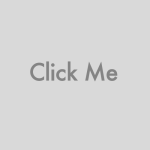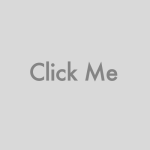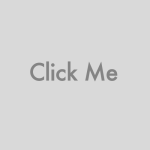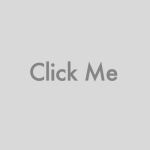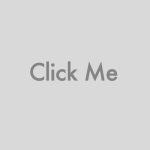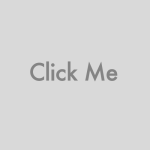The Theme Blvd Framework incorporates a simple, responsive lightbox plugin called Magnific Popup.
Lightbox Options
From your Theme Options, you’ll find a universal set of options that apply to the use of lightboxes within your site. Appearance > Theme Options > Content > Lightbox

Featured Images
Lightbox integration extends to linking the featured images of your standard posts.

Gallery Integration
When inserting a standard WordPress The following shortcode usage will result in images opening up in a lightbox gallery: If you’ve installed our Shortcodes plugin, you will have the Auto Lightbox feature enabled by default. The Auto Lightbox feature will automatically convert images inserted into pages and posts into the If you’re comfortable with basic HTML, you can also link to a lightbox quite easily. Below are some examples. For complete documentation on using Magnific Popup, make sure to visit the official website, which you can find here. Prior to Theme Blvd Framework v2.3, the default lightbox plugin used was prettyPhoto. If you’d like to integrate prettyPhoto in to replace Magnific Popup, we’ve got a plugin for that: Theme Blvd prettyPhoto[gallery ids="1,2,3,4,5" link="file"]

Auto Lightbox
[lightbox] shortcode when they link to a lightbox-compatible URL. Note that you can disable this functionality from Settings > Writing > Theme Blvd Shortcodes in your WordPress admin.Manually linking to a lightbox
Image
<a href="http://yoursite.com/uploads/image.jpg" class="themeblvd-lightbox mfp-image" title="Title Here">
<img src="http://yoursite.com/uploads/thumbnail.jpg" />
</a>Vimeo
<a href="https://vimeo.com/1234568" class="themeblvd-lightbox mfp-iframe" title="Title Here">
<img src="http://yoursite.com/uploads/thumbnail.jpg" />
</a>YouTube
<a href="https://youtube.com.com/?watch=1234568" class="themeblvd-lightbox mfp-iframe" title="Title Here">
<img src="http://yoursite.com/uploads/thumbnail.jpg" />
</a>Google Map
<a href="https://maps.google.com/maps?q=221B+Baker+Street,+London,+United+Kingdom" class="themeblvd-lightbox mfp-iframe" title="Title Here">
<img src="http://yoursite.com/uploads/thumbnail.jpg" />
</a>Inline DIV
<div id="myPopup" class="white-popup mfp-hide">Some content...</div>
<a href="#myPopup" class="themeblvd-lightbox mfp-inline" title="Title Here">Link to lightbox content</a>
prettyPhoto Integration